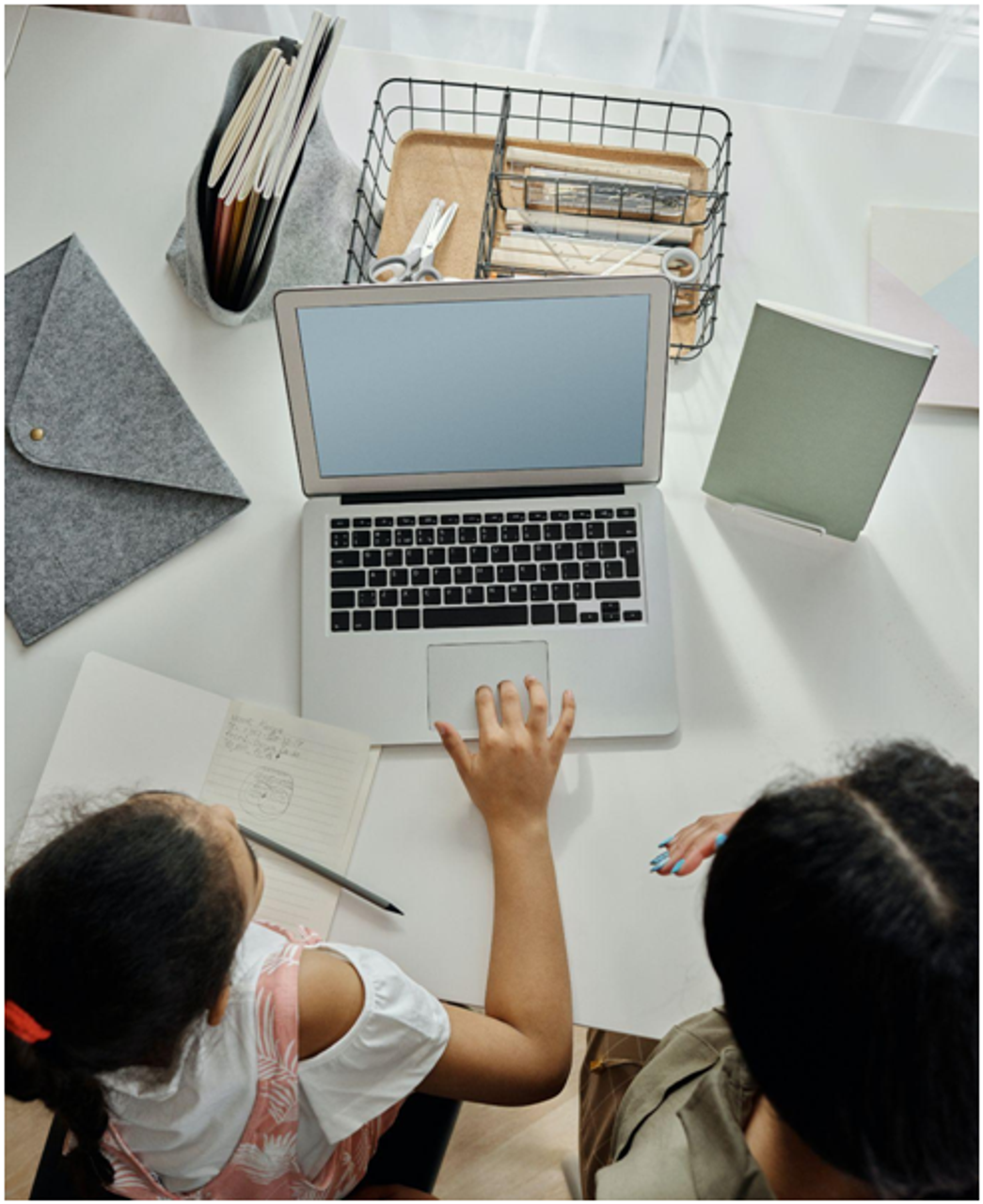Best Cleaning and Care Practices for Your MacBook
Posted by Admin on Feb 8th 2022
It is no secret that Apple has been a long-standing conglomerate in the electronics industry for years now. There may be an abundance of competitors out there with their own excellent lines of products and services, but no one can even come close to touching Apple on its high pedestal.
Their devices are all mind-bogglingly fast, efficient, sturdy, secure, and easy to use. With that said, though, that does not mean that their devices never get damaged or die. Their devices are not invincible, and that is especially so when they aren’t taken care of appropriately by their owners.
That is why we have compiled a list of best cleaning and care practices for either your MacBook, MacBook Pro, or MacBook Air that will keep it running longer. This way, you might not have to sell your MacBook to us so soon!
Please Clean Your Screen
Many MacBook users underestimate the importance of regularly cleaning their computer screen. Not only does cleaning it allow you to simply see your screen better but it also keeps any free-roaming particles from maneuvering into your keyboard and even the key matrix, which could negatively affect your keys’ responsiveness.
Not only that, but it’s simply gross and should be cleaned so as to not transfer dirt, dust, or even viruses, bacteria, and other unwanted microscopic organisms to your keyboard and then, later, your hands!
Use a Keyboard Cover
In order to best protect your keys and key matrix from those cumbersome tiny particles that can easily slink through the cracks, put a keyboard cover over your keyboard. This cover can catch all the dust and other nasty particles from getting inside and all you’ll need to do is occasionally wipe it clean when needed (and you’ll be shocked by how often it gets so dirty!).
Not only will a keyboard cover protect your computer from the small stuff, but the big stuff, too, namely liquids and food. Do you love drinking coffee or snacking while you’re on your computer? Well, with a keyboard cover on top of your keyboard, you won’t need to fear accidental spillage ruining your computer because the cover has you–ahem–covered.

Dust Your Keyboard with a Compressed Air Duster
Are you not interested in a silicone keyboard cover coming between your fingers and your keys? We understand– but that means you’ll need to be more vigilant about your keyboard’s health. When it comes to cleaning your keyboard, nothing is better than a compressed air duster.
A compressed air duster blows clean, compressed air (which has several gasses under pressure) with enough power and proficiency to clear even the most stubborn of particles out of crevices. It is the preferred method for cleaning electronics. Just press the lever, spray your keyboard (with the straw being a half-inch away), and nasty tiny objects are eliminated!
Dust Your Ports with the Compressed Air Duster
Your new compressed air duster’s convenience doesn’t end with just your keyboard– you should be using it on your ports as well! Spray this compressed air carefully on your ports (headphones, USBs, charger, etc.) to keep them free of pesky particles that could even potentially cause them damage!
Put a Hard Case on Your Computer
While MacBooks are extremely durable and can withstand rough conditions, they should have a hard protective case on them to be more cautious. If you do happen to drop your computer or it gets struck with something hard, it will have an extra barrier of protection to keep it extra safe.

Be Gentle with your Computer and Charger
This may be trite but still needs to be said: please be gentle with your costly, delicate Apple computer along with its charger. For example, don’t lift it by its screen when picking it up! If you do, you increase the potential of damaging your screen and even the hinges that connect your screen to the computer’s bottom.
You should also be careful with your charger, especially the port, as the chargers can be expensive to replace! Plus, who wants to ever try to charge their computer only to find that the charger is broken?
Use an External Mouse Instead of the Trackpad
Using an external mouse can provide you with several advantages. You won’t put too much stress on your trackpad (and potentially wear it down to be difficult to use or even unusable), you’ll protect your wrist from carpal tunnel syndrome and other pains, and you’ll be able to conduct your work quicker and more efficiently!
Cover Your Camera
Covering your MacBook’s camera is a great security feature and keeps it sufficiently covered from outside particles. It’s an excellent safety and privacy feature because it keeps potential hackers from seeing what you’re doing at your computer. It’s also great for protecting your camera from unwanted dust from getting inside (which is very difficult to clean!).
Whenever you are ready to sell your MacBook to us in order to help you fund a new one, trust us to give you the most payment amongst our competitors! Once you sell your MacBook, Air, Pro, or any other Apple product to us here at Mac Me an Offer, we guarantee fast direct payment and excellent customer service from beginning to end.
We can offer Apple trade-in services for iPhones, iPads, and more– anything with the Apple logo! Give us a call today at 800-581-8987 to get started on your free quote for your Apple device!