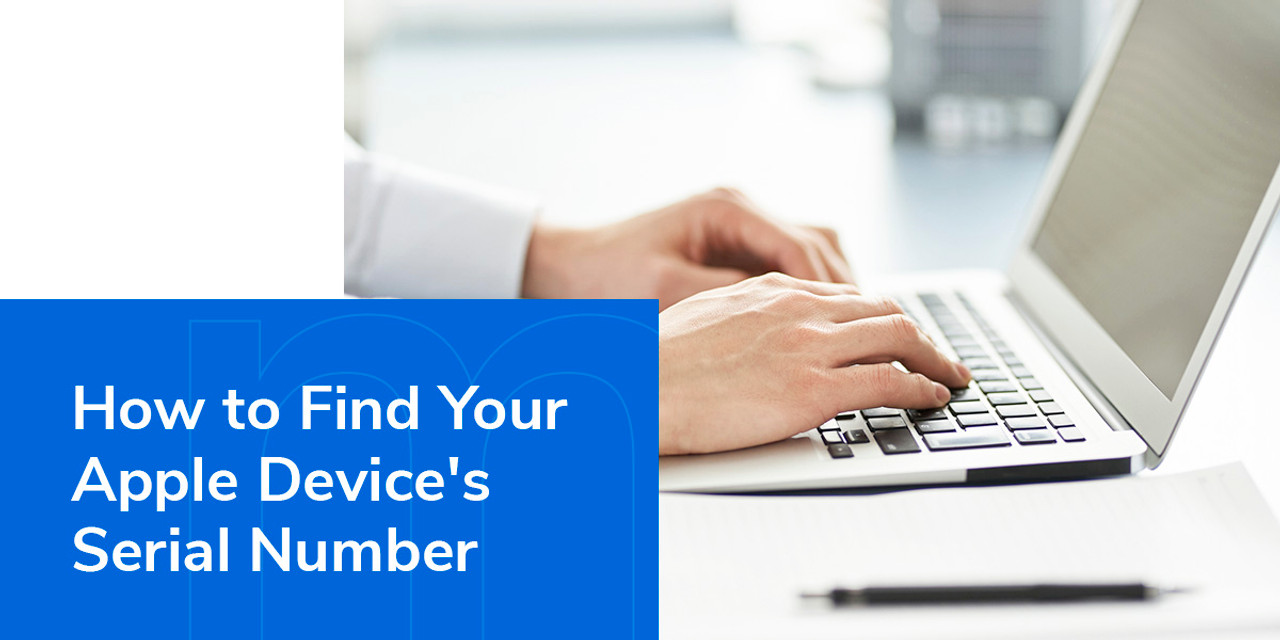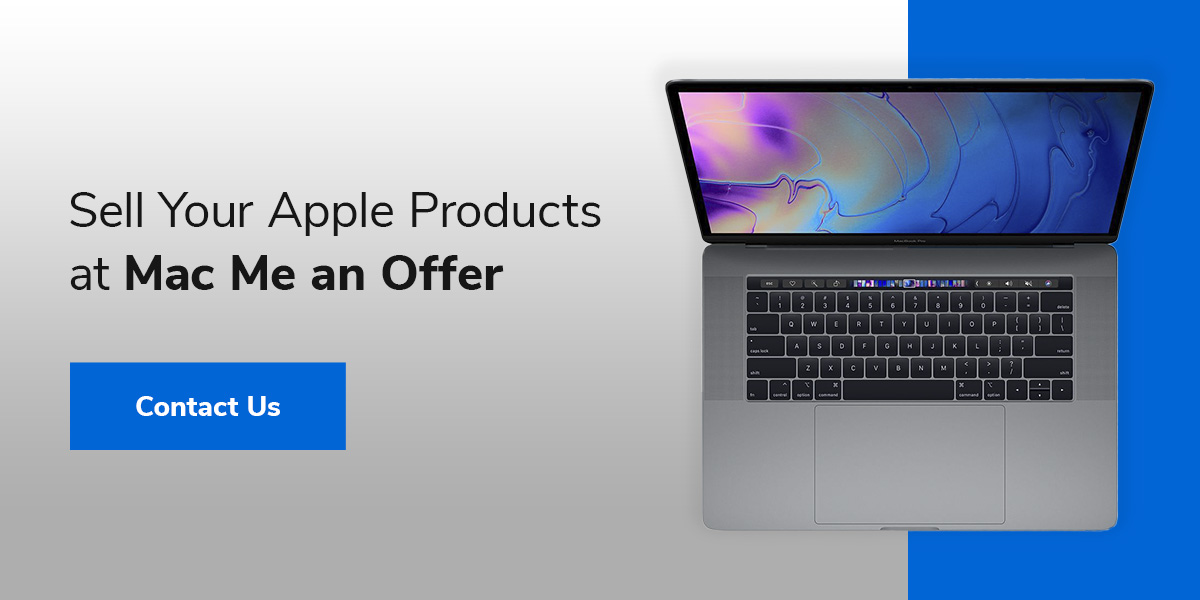How to Find Your Apple Device's Serial Number
Posted by Mac Me an Offer Tech Team on Mar 5th 2024
Every Apple product has a serial number, and there are many ways to find it. This guide will teach you everything you need to know about your Apple device's serial number, from what it's used for to how to locate it.
What Does a Serial Number Look Like?
Your Apple device's serial number is a 12-character number. The first three digits refer to the location of the product's manufacturer. The next two indicate the year and the week it was manufactured. The following three digits are unique identifying numbers, and the final four digits refer to the model number of your device.
Why Is It Important to Know How to Find Your Apple Device's Serial Number?
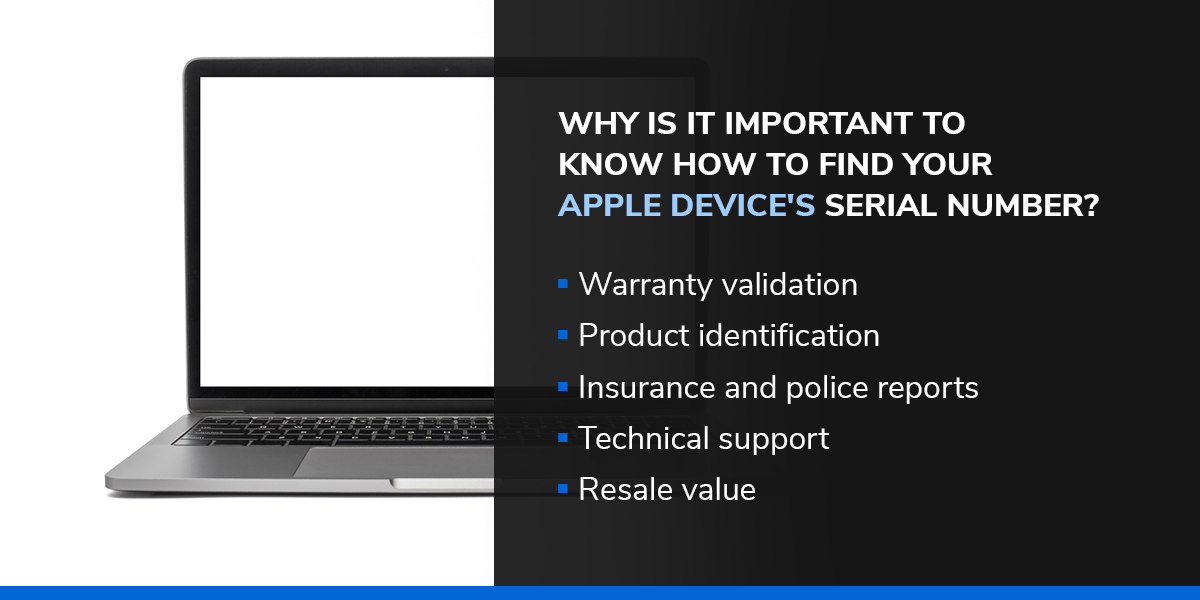 Knowing how to find your Apple device's serial number has many advantages, including:
Knowing how to find your Apple device's serial number has many advantages, including:
- Warranty validation: You can check the warranty status of your Apple product using your serial number. You can enter your serial number on Apple's support app or website to determine if your product is still under warranty.
- Product identification: Your serial number is unique to your Apple product, so you can use it to check the authenticity of your device. Counterfeit products use duplicate or invalid serial numbers, so if you are unsure if your product is real, check the serial number.
- Insurance and police reports: Your serial number can be useful if your product is lost or stolen. You can send your serial number to the police or your insurance company. They can track and identify your device, improving the chances of finding it again.
- Technical support: When requesting technical support, you may have to provide your serial number. This allows support staff to perform accurate troubleshooting and help you solve issues with your product.
- Resale value: Buyers will request the product's serial number if you plan on selling your Apple product. They use this to determine the authenticity of your product and speed up the selling process.
How to Find the Serial Number of an iMac, MacBook and Mac Pro
You can use the same processes to find the serial number of your iMac, Mac Pro and MacBook. Follow these methods to find the serial number:
- The underside of your Mac: Your product's serial number will be printed or engraved on the underside of your device. This is the easiest and most time-efficient way to find your number because you don't need to log in to your device.
- Your Apple ID: You can find the serial number on the Apple ID website if you don't have physical access to your device. Once on the website, log in to your Apple ID account and navigate to the Devices section of your profile. This will give you everything you need.
- About This Mac: Click on the Apple icon in the top left corner of your desktop. Once the drop-down menu appears, click on the About This Mac option. This will give you your serial number and other useful information about your computer.
- The Mac Terminal command: You can easily access your Mac's serial number using the Terminal. Go to your Applications folder and select Terminal. You can also find it by typing "Terminal" in your device's search bar. Once open, input this command: system_profiler SPHardwareDataType | grep Serial. Press enter — your serial number will be generated on the next line.
- Documentation: If you've had your device repaired at Apple's Genuis Bar, your serial number can be found in the repair documentation. You'll automatically be sent the details with your serial number.
- Original packaging: The sticker on the box of every Apple product lists the serial number.
How to Find the Serial Number of an iPhone, iPad and iPod Touch
Finding the serial numbers of your iPhone, iPod Touch and iPad involves the same process. These devices have another code attached to them known as their International Mobile Equipment Identity (IMEI). Your IMEI number can be used to enable smart device tracking.
Follow any of these instructions to find your Apple serial and IMEI numbers:
- Settings: Go to Settings and select the General tab. On the General tab, click About. Scroll until you find the IMEI/MEID and ICCID.
- iPhone-specific method: If your iPhone model has a SIM tray but needs support and you can't access your Settings menu, you can use your IMEI rather than your serial number. The IMEI number can be found on the SIM tray. iPhones from the iPhone 6s to the iPhone 13 Pro Max all have SIM trays.
- Back of the device: Every iPad, iPad Pro and iPod Touch model has its serial number engraved on the back. On Wi-Fi and cellular models of the iPad, you will also be able to find your IMEI number.
- Apple ID website: When you log in to the Apple ID website, you can find the serial number for any of your Apple products.
- Original packaging: As always, you can check the original packaging for your device's serial number.
How to Find the Serial Number of an Apple Watch
Apple Watches also have serial and IMEI numbers, but the different user interfaces can make it more confusing to find them. Here is how to find your serial number and IMEI information for your Apple Watch:
- Settings: Open the Settings app on your watch. Select the General tab and scroll down until you find your serial and IMEI numbers.
- Using your iPhone: Open the Apple Watch app on your iPhone. Click on the My Watch tab and select the General tab. Go to the About tab to find your serial number and IMEI number.
- Original packaging: Of course, you can look for the sticker on the original packaging.
How to Find the Serial Number of AirPods
To find the serial number for your AirPods, you can do any of the following:
- Check the lid: Every AirPod serial number can be found on the inside of the lid in your charging case. Just pop it open and carefully look at the underside of the lid.
- AirPods Max: You can find the serial number by detaching the left magnetic ear cushion from your AirPods Max.
- Original packaging: If you have your device's original packaging, the sticker lists the serial number.
Sell Your Apple Products at Mac Me an Offer
At Mac Me an Offer, we make selling your secondhand Apple products as easy as possible. We are a seasoned buyback business that strictly follows regulations to ensure everything we buy and sell is in good condition.
We'll send your payment within three business days of product delivery. Our certified technicians will securely erase your data from your device's hard drive, so you can rest assured that your private data will be protected and properly removed. Our hassle-free selling process is another major benefit that we offer at Mac Me an Offer.
Find out more about our selling process and what we can do for you by selling your Apple products to us today.