Why Is Your MacBook Running Slow?
Posted by Admin on Dec 30th 2021
MacBooks cannot run perfectly forever. When you notice that your MacBook is working slower than normal, that realization can be extremely stressful and aggravating. What could possibly be causing your near-perfect (and costly) device to work so slowly? You haven’t changed anything, so why is this suddenly happening?
Let’s go over the several possible causes of why your MacBook is running slow (and if it may be time to trade in your MacBook and get a new one).
Slow Internet Connection
Let’s start with one of the more obvious reasons that your Mac is running slowly: you have a slow internet connection. This is the more favorable option because that means it isn’t your device’s fault!
If you are noticing a good deal of buffering or slow page loading when attempting to access websites, then it could very well be your internet. Run an internet speed test to check the download, upload, and PING speeds.
If your results are less than ideal, try rebooting your modem/router. Still no improvement on the speed? Give your internet provider a call and they should rectify the issue for you.
Your Mac Needs a Quick Restart
It could simply be because your Mac needs a quick restart, as it hasn’t been restarted in quite some time. There is no exact science as to how often you should restart your Mac, as Macs can function just fine when they haven’t been turned off for several days on end. However, they can benefit from being rebooted.
Mac users should restart their computers relatively often in order to flush out their RAM, the working memory, and temporary memory. That is why, if your computer requires an update or is acting sluggish, a classic and quick turn-off-and-on could be advantageous for it.
What About that Browser?
Various apps can hog your system– and that is certainly not excluding your browser. Google Chrome, for example, is one of the most classic browsers for overtaking a Mac’s processing power and memory.
You can either adjust your workflow (looking at you, 30 tabs open at a time) or make the change to another browser to see if that is a better fit for you, your work, and your system.
Too Many Applications Running in the Background
Another potential reason for your Mac running slowly is that it is running a load of applications in the background without you realizing it. This is because applications can stay in the processes, ultimately draining your system.
To check if this is the problem, head to your Activity Monitor, which allows users to take a look at their computer’s memory, CPU, disk activity, network, and usage.
To get to your Activity Monitor, go to your screen’s top bar, click “Go,” “Utilities,” and “Activity Monitor.”
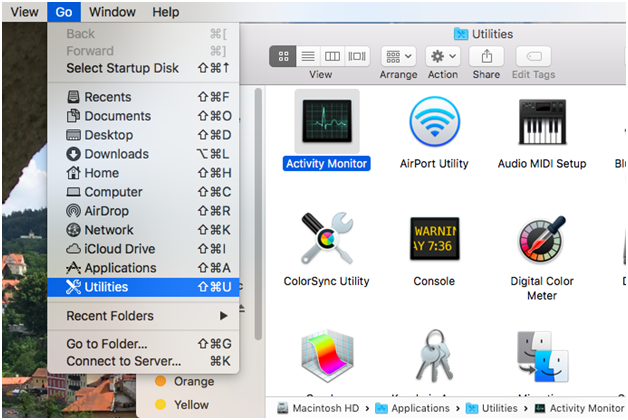
Browse through the several tabs there and notice any apps that are running that you don’t recognize or that you aren’t currently using. You can double-click these apps to get a better idea as to what they are and more about their memory, open files, and other statistics. If you don’t want something running, be sure to “quit”– and “force quit” if you need to.
It’s also highly recommended that you watch your apps working in the Activity Monitor for several minutes. You can see how slowly they are running and can really narrow down which app (or apps!) are putting the most strain on your system.
Software Update is Needed
Your Mac could be running slowly because it’s in dire need of a software update. Be sure that your Mac is running using the latest version of macOS for up-to-date software, including security, new features, and capabilities. Plus, it works to fix any battery issues or other such problems in order to speed up your computer’s speed.
If you’ve been ignoring those “update your software” pop-ups, it’s time to stop and instead, listen and do it. Head to the at the top left of your screen, click “System Preferences,” and click “Software Update.” If that isn’t on your screen, then click “App Store” instead and update your macOS that way.
Hard Disk Drive Is Full
The sluggishness of your computer could be attributed to your hard disk drive (HDD) being too full. Your HDD is responsible for housing your operating system, programs, photos, videos, music, and documents. Basically, all the “user-specific” memory storage. If it is reaching its capacity, it can certainly affect your computer’s performance.To check to see if this is indeed the cause to your Mac’s more “relaxed” processes, head to the at the top of your screen, click “About This Mac,” and choose the “Storage” tab. This will show you exactly how much occupied and free space is available.
We recommend that, if you notice there is 2GB or less of free space, the time has come for you to clean up your hard disk.
RAM Is Full
It could very well be that your Mac is struggling because your RAM (Random Access Memory) requires some dusting. Your RAM is where your computer stores temporary information for fast access at any given time, such as computer programs and data.
Much like your HD, your RAM can get full, too, which can most certainly slow down your Mac. To check and see if this is the underlying problem, head to your “Activity Monitor,” which can be located when you click “Go” at the top of your screen, “Utilities,” and “Activity Monitor” (see screenshot above).
When you have access to your Activity Monitor, click the tab “Memory” and take a look at the graph at the bottom left under “Memory Pressure.” If you notice it is green, then your RAM is in good shape. If it is red or yellow, it really needs some attention and cleansing.

If you need to clean out your RAM, there are a few things you can do:
●Organize and clean out your desktop
●Stop apps from automatically starting up
●Get rid of browser extensions you don’t use or need
●Close browser tabs and windows
If your Mac is still running slow or inefficiently, it may be time to trade in your MacBook and get something new and more reliable. When you trade-in your Mac (or even other Apple products), you can take the payment you receive and put it towards a new device. If you do decide to trade in your MacBook, entrust us here at Mac Me an Offer to do it right.
We provide our customers with the highest payments amongst our competitors. Give us a call at 800-581-8987 with any questions you may have!

